You can view the report from the eReport website. Select MyPractice PC Plus SAR from the selection bar and the report will load to the Landing Page.
From the Landing Page, there are buttons to take you to the Screening Activity Report (SAR) and MyPractice Primary Care Physician Report homepages. You may also use the Navigation tab to jump between different report pages.
To print your reports, use your computer’s built-in printing tool. On Windows computers, use CTRL + P to print the current screen. On Apple computers, use ⌘ + P to print the current screen.
If there is one visualization or dataset you would like to print, you can do this by taking a screenshot of the relevant visualization (Windows: CTRL +  +S; Apple: ⌘+SHIFT+4).
+S; Apple: ⌘+SHIFT+4).
To export the data and recreate the visualization in Excel. You may do this by hovering over the visualization, selecting the three dots that appear at the top and selecting “Export data”.
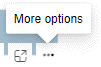
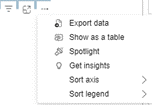
You are responsible for managing any reports or documents printed or otherwise extracted from the eReport portal in accordance with Personal Health Information Protection Act (PHIPA) and your organizations policies and procedures.
